What is SGIS Desktop?
SGIS Desktop is an intuitive, user-friendly, and feature-rich tool designed to address the complexities associated with geospatial data editing and analysis.
It’s a comprehensive GIS software that blends the precision of CAD environments with the versatility of geospatial data manipulation. With seamless integration of powerful editing features and process automation, it empowers users to make intricate modifications and tailor geospatial data to their exact needs while ensuring data uniformity and saving valuable time.

Effortless, Lightweight...Simple!
Speed and a minimal amount of disk space usage.

SGIS delivers a desktop software solution tailored for engineering needs. Offering a precise GIS experience, it streamlines tasks like advanced CAD edits and attribute adjustments in a unified environment.

Uniting CAD & GIS combines design and geography, maximizing data value with geospatial analysis while retaining key tools: buffer, clip, snap, intersect, merge.

SGIS serves diverse sectors: Cadastre, Architecture, Agriculture, Telecom, Infrastructure, Transport, Urban Planning, Land Management, Mapping, Disaster Mgmt, & more.
Advanced Editing Tools
Advanced editing tools in SGIS offer more sophisticated operations and enable users to perform complex editing tasks. Some of these advanced features include:
A function whose purpose is to optimize processes by allowing the simultaneous loading of multiple files from various folders.
The process allows us to create a cohesive dataset by merging the geometries, attributes, and symbology of different layers.
Seamlessly add, modify, or remove elements within your project, enhancing your editing flexibility.
To Add a New Element to the active layer, you need to input the coordinates that define the element and provide its attributes. The coordinates can be entered manually through keyboard input or by copying and pasting from a previously saved file.
The Modify Element tool allows you to modify the geometry of an element by making changes to its coordinate values. This can be done by inserting new coordinates, modifying existing ones, or deleting specific coordinates using keyboard input.
The function of Deleting Elements operates on the internal data structure, specifically removing data from the layer stored in the memory.
Efficiently close gaps between lines, ensuring accuracy and continuity in your designs.
Enable snapping functionality to align lines precisely, enhancing the accuracy of your editing tasks.
Move all vertex points of a polyline or polygon if the distance between the ‘Condition Layer’ and the ‘Layer To Be Changed’ is smaller than the tolerance gap value.
Add vertex points to lines based on layer settings, allowing for detailed and controlled edits.
Quickly select cover polygons based on specific criteria, simplifying your editing work
Identify and select geometrically identical elements, streamlining your editing processes.
Identify and work with polygons that share common boundaries, facilitating efficient editing and analysis.
SGIS Desktop is designed for working with GIS data. This involves handling data with various geometric shapes such as points, lines, polylines, or polygons. In many instances, as part of our workflow, we encounter the need to transform the geometry from one coordinate system to another.
These transformations can encompass converting data from one ellipsoid to another, transitioning from an ellipsoid to a projection, switching from a projection back to an ellipsoid, or even transforming data between different types of map projections.
Generate polygons from existing lines, allowing for the creation of new features and shapes.
Attach additional attributes to your elements, enriching your data with relevant information.
Create buffer zones around selected elements, facilitating spatial analysis and visualization.
Combine multiple polylines into a single entity, simplifying the representation and management of linear features.
The function Merge Polygons allows you to combine two selected polygons into a single merged polygon.
Can Multiple Parcels of Land Be Split Automatically? SGIS Says Yes!
Creation of linear features that pass through specific polygon features.
Merge attribute tables from different layers or datasets.
Establish relationships between attribute data across different layers or datasets, facilitating data exploration and analysis.
Expand attribute tables to accommodate additional data fields, enabling the incorporation of more information.
Easily export attribute data to external formats, allowing for further analysis or sharing with other systems.
Extract coordinate data from your project and export it to compatible formats for use in external applications.

User Guide
For those who prefer reading and desire in-depth knowledge, we offer the option to download our comprehensive user guide.
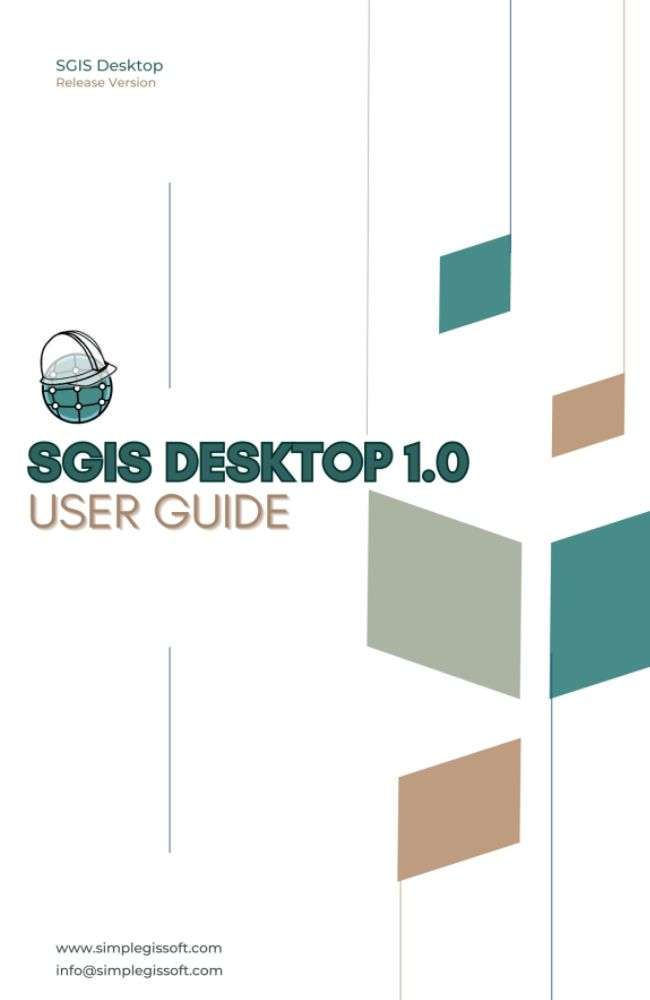

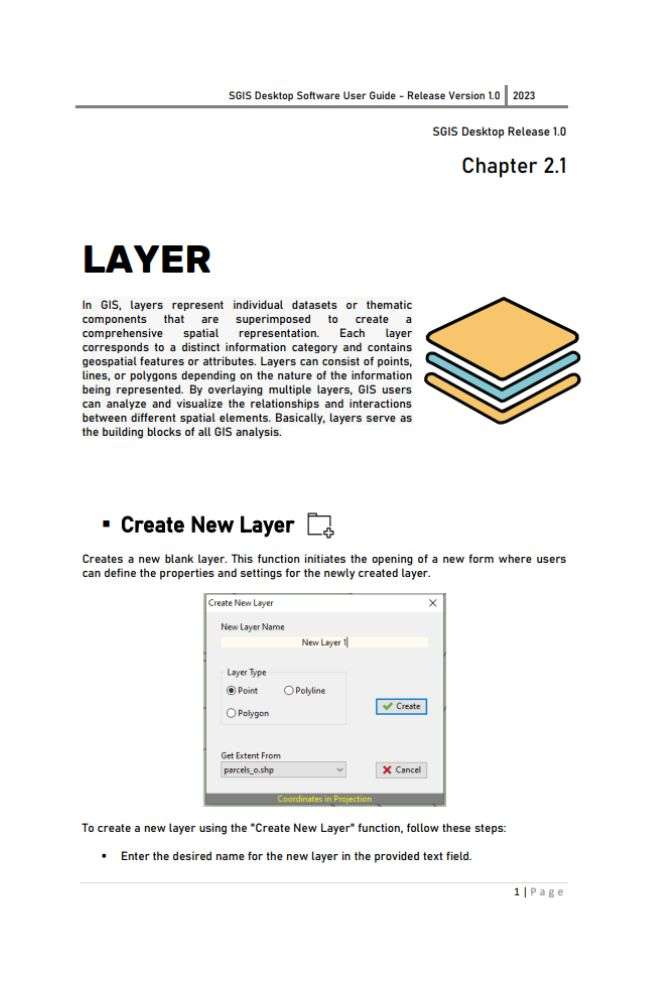

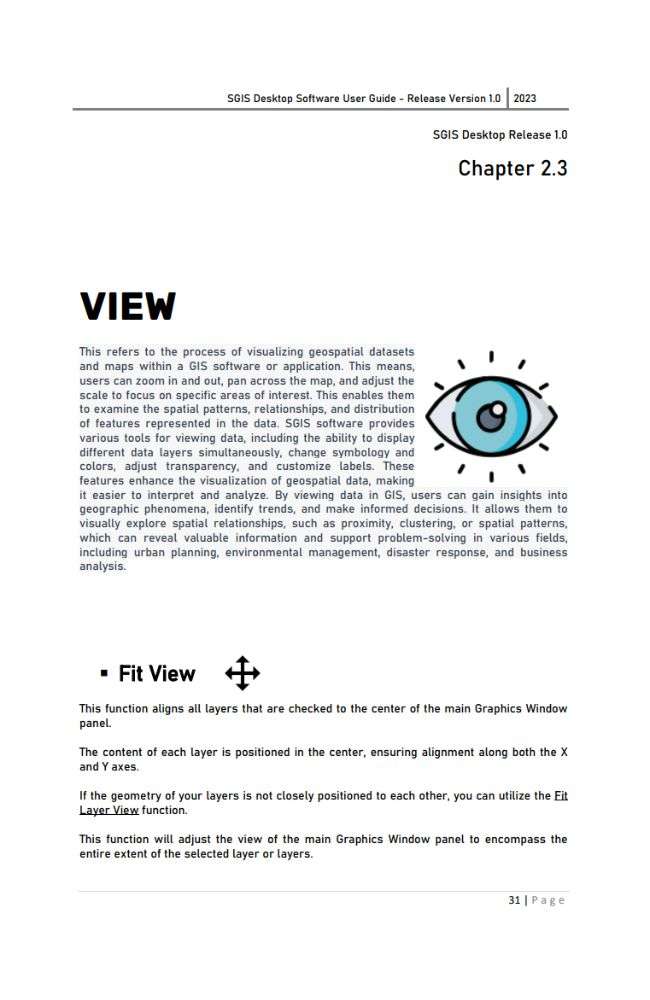
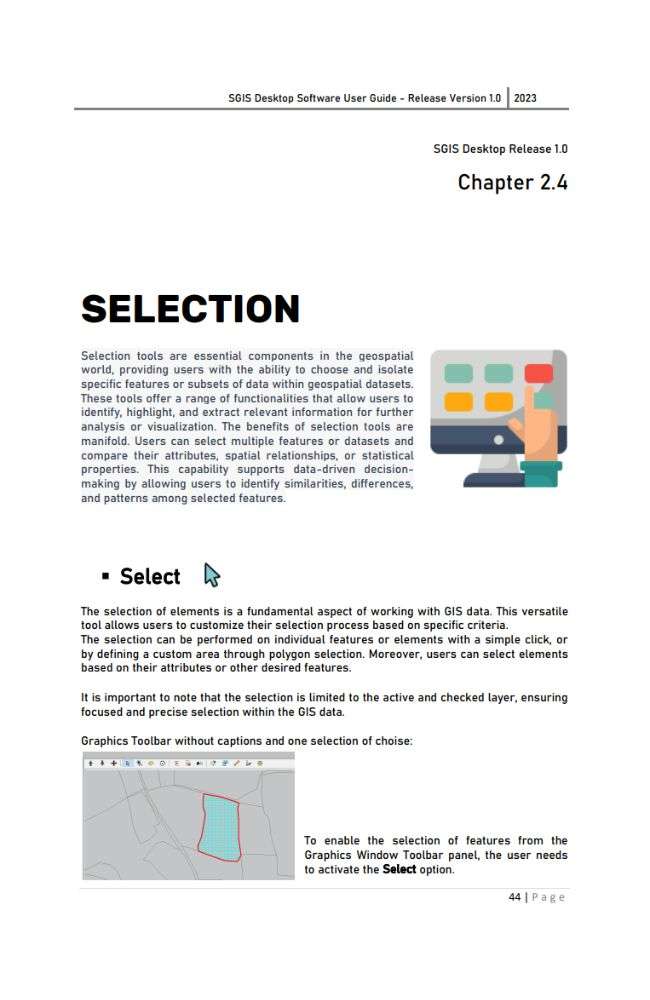
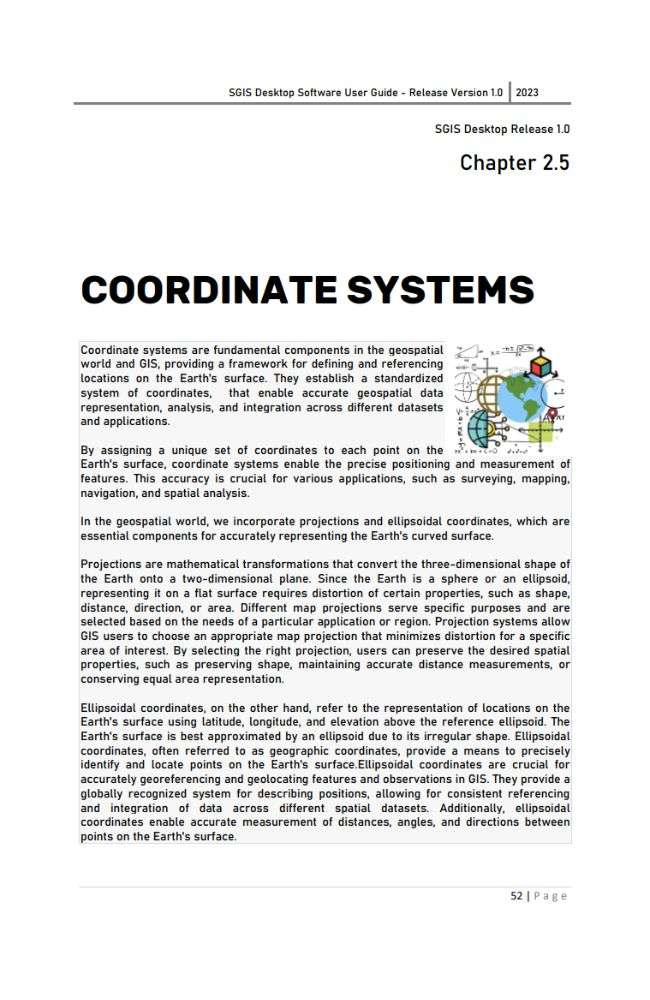

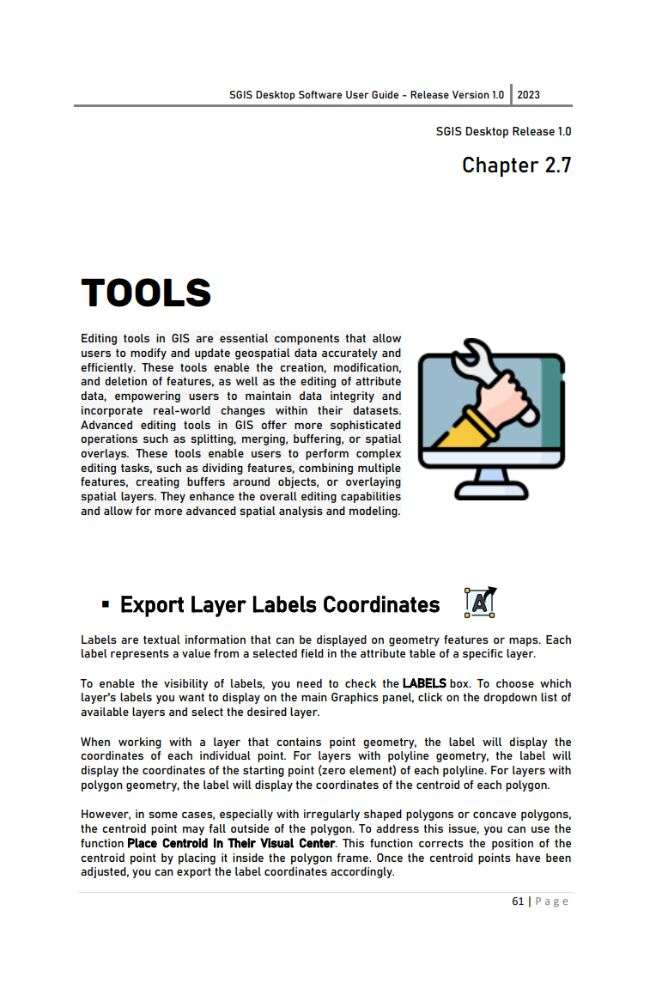

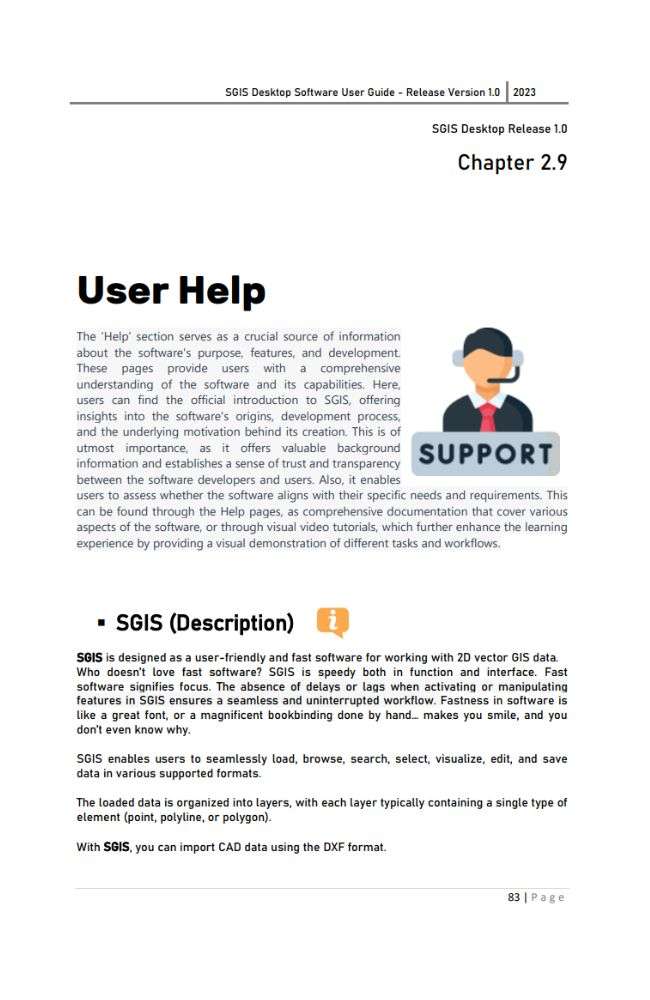
'S' Stands For

Simple
Add, Edit, Save…

Smart
Smart Open, Smart Gap, Smart Snap…

Straightforward
Buffer, Merge, Join…

Scientific
Elements, Atributte Fields, Coordinate Systems…
Need help and instructions for frequently used tools?
Convert Lines to Polygons And ViceVersa
Redefine, Mix, or MERGE Attribute Tables
Watch How We Do It
As part of our commitment to transparency and continuous improvement, each bug we fix will be diligently reported here on the Notification Page.
In the Notification Page we will keep you informed about the latest updates and improvements made to the demo software.



